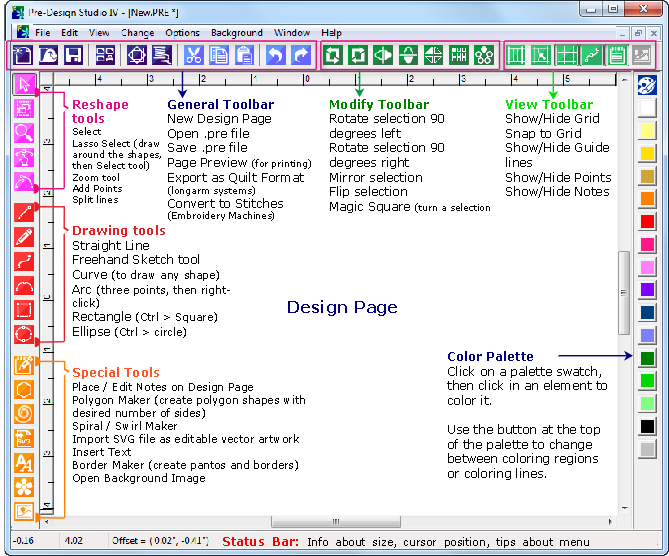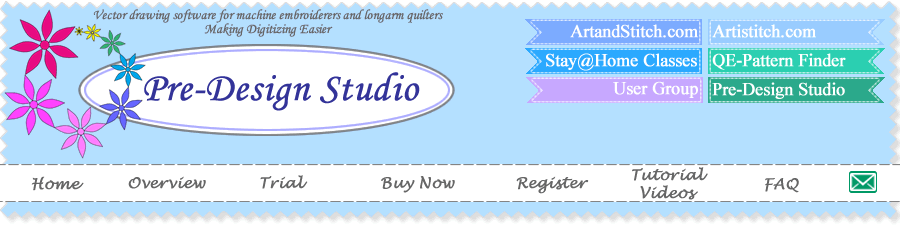New in Pre-Design Studio IV
-
Here’s a list of what’s new in Pre-Design Studio IV, compared to the previous version Studio III (click here to download the full version history).
-
New look and feel with user friendly colored toolbars in easy to remember locations.
-
New buttons for frequently used functions: Load background image, Polygon Maker, Insert Text, Export Quilt Formats, Convert to Stitches.
-
New flagship function "Grow" in our Magic Circle: create spectacular designs with just a few clicks.
-
Meander Fill: vector based meander path with different spacing and jitter options.
-
Import and Export SVG: Scalable Vector Graphics become more popular with tablets and cutting machines.
-
Simplify: let de program reduce the number of points for designs with too many points.
-
Extra Line Styles: dash-dot, dash-dash-dot etc. resulting in endless possibilities in combination with different widths and colors.
-
Use Color Palette for Lines: makes it easier to let the lines disappear by using the same color as the fill. Great for auto digitizing software.
-
Fill shapes with Fabric: great to get an idea how your appliqué design will look. You can also add your own fabrics.
-
Extra Print Pattern options: print lines in color, print piece numbers - great for paper piecing.
-
Change size of Notes on Design Page: handy for garment pattern drafting, class handouts, paper pantos etc.
-
Extra menu item File > Save into Border Maker: makes it easier to add your own designs to the Border Maker Gallery.
- Mouse cursor changes when hovering close to an object: makes it easier to select and move objects.
Présentation

Overview
Überschau
Overzicht
User Guides




Program Overview
Minimum System Requirements Pre-Design Studio IV:
PC with Pentium® III or higher processor, 512 MB of RAM memory (more recommended),
256 MB free disk space, Windows11®, or Windows10® operating system.
Program Features
Pre-Design Studio is a vector drawing program. Designing is easy: take a drawing tool, click from point to point, right-click to finish.
You can draw from scratch or you can open an image (any quality) to trace.
Reshape by moving points with the Select tool and then the fun begins. You can use your designs in many ways:
- Export as solid color image, the perfect quality that makes digitizing in embroidery digitizing software quicker and easier.
- Convert to Stitches - choice of different line sew types and applique. Copy the result on a USB thumb drive, insert into your embroidery machine and stitch the redwork, quilt or applique design.
- Export as quiltformat for your computerized longarm system: AutoCAD (DXF), ABM Innova (PAT), CompuQuilter (CQP), HandiQuilter (HQF), PC Quilter (TXT), QBOT (PLT), SideSaddle (SSD).
- Print at actual size to create your own paper panto rolls for your longarm quilt machine.
- Pre-Design Studio is also a great help with garment pattern drafting: trace and resize a scale pattern, or draft your own garment patterns, print at true size, create scale patterns "1 square = 1 inch". Several line styles (dashed, dash-dot).
- Export SVG, the popular vector graphics format used by many electronic cutting machines. Our SVG can also be used on the Brother Scan N Cut online canvas.
- Import SVG. There are several drawing apps for tablets such as iDraw for the iPad. Draw on the tablet, save as SVG and import that SVG into Pre-Design Studio IV. Then use one of the available export functions.
More details, including descriptions of the many special functions that make designing quick, easy and fun (Magic Circle, Magic Square, Border/Panto Maker, Spiral Maker, Insert Text etc. can be found in the User Guide - open in the program via menu Help. You can also download the User Guide here: button "User Guides" top right on this page.